Getting Started
Quick Start
npx create-razzle-app@canary my-appcd my-appnpm startIf you've previously installed
create-razzle-appglobally vianpm install -g create-razzle-app, we recommend you uninstall the package usingnpm uninstall -g create-razzle-apporyarn global remove create-razzle-appto ensure thatnpxalways uses the latest version.
(npx comes with npm 5.2+ and higher, see instructions for older npm versions)
Then open http://localhost:3000/ to see your app. Your console should look like this:

That's it. You don't need to worry about setting up multiple webpack configs or other build tools. Just start editing src/App.js and go!
Razzle has many examples, we might have one that fits your needs
See: The examples
Commands
Below is a list of commands you will probably find useful.
npm start
Runs the project in development mode.
You can view your application at http://localhost:3000
The page will reload if you make edits.
npm run build
Builds the app for production to the build folder.
The build is minified and the filenames include the hashes. Your app is ready to be deployed!
By default this uses NODE_ENV=production and asks if you want to run it.
If you don't want the confirmation add --noninteractive to your build command.
If you want to use a different env file e.g. .env.something-staging file you can add --node-env=something-staging
npm run start:prod
Runs the compiled app in production.
You can again view your application at http://localhost:3000
npm test
Runs the test watcher (Jest) in an interactive mode. By default, runs tests related to files changed since the last commit.
npm export
Exports a static version of the application in production mode. Must add the export command to package.json's scripts along with a static_export.js file in the src directory. See Static Site Generation for more details.
rs
If your application is running, and you need to manually restart your server, you do not need to completely kill and rebundle your application. Instead you can just type rs and press enter in terminal.
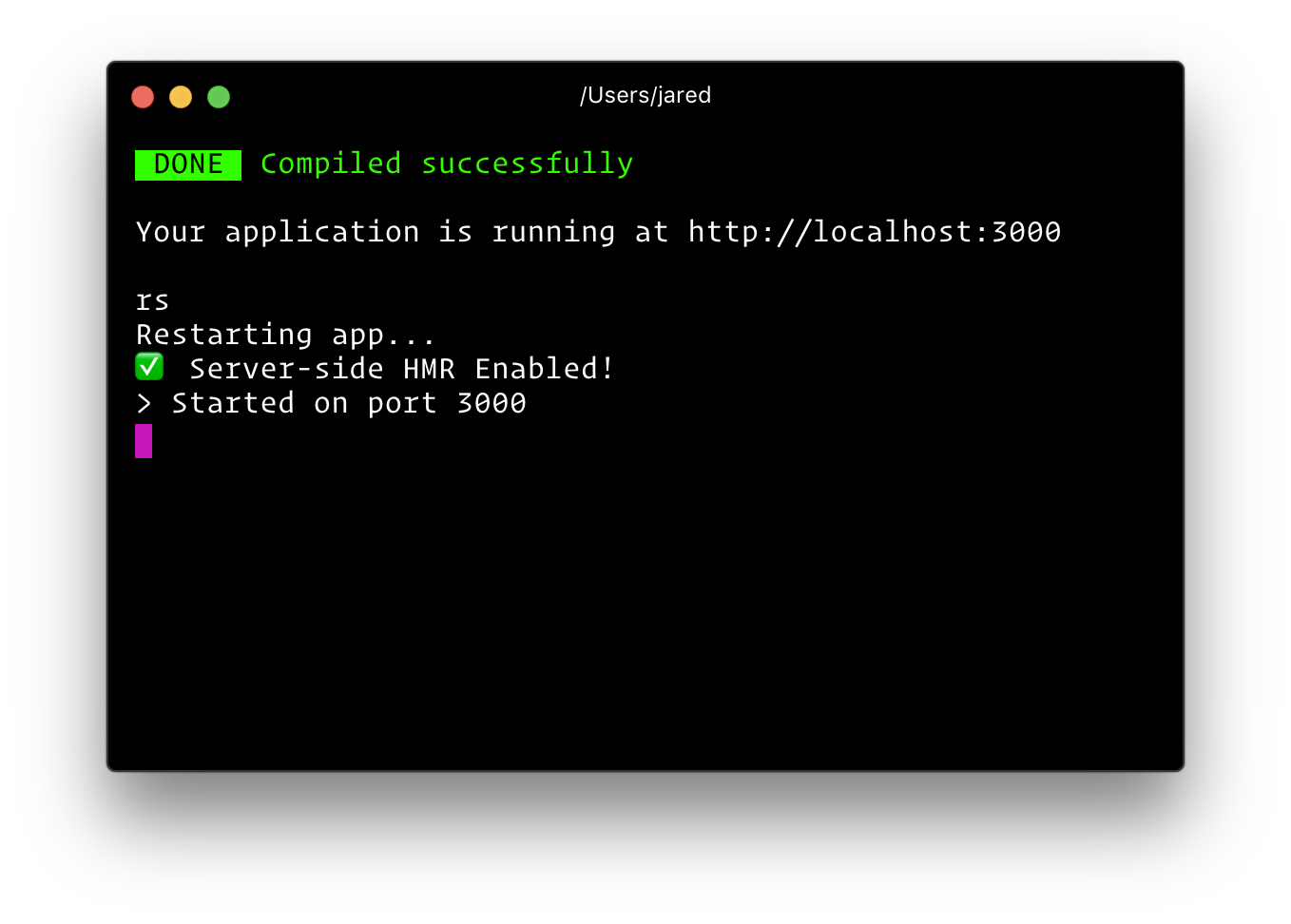
Dependencies
To make sure Razzle is installed properly make sure Razzle devDependencies are installed, run:
yarn add --dev \ razzle \ razzle-dev-utils \ babel-preset-razzle... and Razzle peerDependencies are installed, run:
yarn add --dev \ webpack-dev-server@3.11.0 \ mini-css-extract-plugin@0.9.0 \ postcss@8.2.4Choose your webpack version
yarn add --dev webpack@5.24.0 html-webpack-plugin@5.2.0# oryarn add --dev webpack@4.46.0 html-webpack-plugin@4.5.2Also if there are issues, try adding specific package versions to resolutions in package.json.
Common issues
If you have issues with css this might be related to postcss being resolved wrong.
To fix this add:
{ "postcss": "8.2.4"}To resolutions in your package.json. For npm see here.
If you get an error like this:
node_modules/react-images-upload/index.css:1
.fileUploader {
^
SyntaxError: Unexpected token '.'
at wrapSafe (internal/modules/cjs/loader.js:1072:16)
It means node tries to use index.css as a node module.
To fix this make sure the module with the css is not externalized.
// razzle.config.js'use strict';module.exports = { modifyWebpackOptions({ options: { webpackOptions, // the modified options that was used to configure webpack/ webpack loaders and plugins } }) { webpackOptions.notNodeExternalResMatch = (request, context) => { return /react-images-upload/.test(request) }; return webpackOptions; },};Dev server not starting and no errors show up
Make razzle more verbose:
// razzle.config.js'use strict';module.exports = { options: { verbose: true }};Debugging with Inspector
npm start -- --inspect=[host:port]oryarn start --inspect=[host:port]This will start the node server and enable the inspector agent. The=[host:port]is optional and defaults to=127.0.0.1:9229. For more information, see this.npm start -- --inspect-brk=[host:port]oryarn start --inspect-brk=[host:port]This is the same as--inspect, but will also break before user code starts. (to give a debugger time to attach before early code runs) For more information, see this.npm test -- --inspect=[host:port]oryarn test --inspect=[host:port]This will start the tests server and enable the inspector agent. The=[host:port]is optional and defaults to=127.0.0.1:9229. For more information, see this.npm test -- --inspect-brk=[host:port]oryarn test --inspect-brk=[host:port]This is the same as--inspect, but will also break before user code starts. (to give a debugger time to attach before early code runs) For more information, see this.